This post will guide you on how to install and run pirate releases of games on Linux. Basic knowledge (how to install stuff, get around files, opening the terminal) is assumed.
Step 0
Ensure the game you intend to pirate actually stands a chance in running on Linux. Check the game’s ProtonDB rank, if it’s Silver or below chances are it won’t work even with additional effort. If it has a good rank (Gold and above), get the cracked release from wherever you get those. If multiple options are available, the general order of preference should be: Steam/DVD Rip > GOG release > Repack
Step 1
Install Wine and Steam, then enable Steam Play for all titles (Steam → Settings → Compatibility).
Step 2
Make one central folder for all game files. Copy the game files to each game’s subfolder (e.g. ~/games/).
If it’s an ISO file, extract its contents like an archive.
If it is a repack/setup (e.g. GOG, FitGirl, Dodi, etc) run the setup by opening a terminal in the repack folder and entering:
wine ./theGameSetupFile.exe
! Make sure in the setup you set the destination folder to the main games folder you’ve made. In Wine, access to the Linux file system is through the Z: virtual drive.
e.g. in FitGirl’s setups, just change the installation folder to Z:\home\yourUsername\games\gameSubfolder if the directory you made was ~/games/
! Make sure the installer is installing only the game, not anything else. Uncheck the option of installing Visual C++ runtimes, for example.
Step 3
Open Steam, in the menu bar go to Games → Add a non-Steam Game to My Library…, click on Browse and select the game executable (.exe) from the game’s folder. Then in your Steam Library click on the new game and go to its settings (right click → Properties or open game page → Settings icon → Properties), go to the compatibility option and check the “Force the use of a specific Steam Play compatibility tool” option. In the dropdown, select Proton Experimental.
Run the game from Steam. If it works, great!
If it didn’t work, you might be missing some software requirements (vcredist, etc). To add them, you’ll need an additional step:
Step 4 (optional)
Install winetricks and protontricks.
Open a terminal and run protontricks --gui
Select the game in the list, click on OK, select Install an application, click on OK, click on Cancel and now you’ll see a slightly different options window. Select Install a Windows DLL or Component option and click on OK. The new window will list all possible requirements/dependencies, install whatever the game needs. You can get to know the game’s software requirements from its PCGamingWiki page (or just google it). Repeat for each requirement.
That’s it, with this you can run any game directly through Steam’s Proton layer. No Lutris, no juggling multiple wineprefixes, no racking your brains around multiple Wine runners. Proton Experimental gets regularly updated, so you’ll always be running your game with the best and latest compatibility option there is.
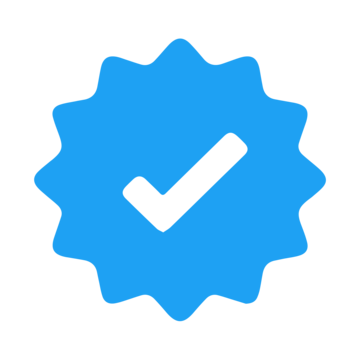

The added protection is nice for cracked games. And I like how it’s more minimalist