-
install virt-manager
-
create a vm pop-os
-
start the vm
-
sudo apt install cosmic-session -
sudo nano /etc/gdm3/custom.conf -
… set …
WaylandEnable=true -
reboot
-
at the log in screen, there is a small gear wheel on the bottom right side, choose “Pop on Wayland" (edit: if you want COSMIC DE to work too, see update below) (edit2: if you can’t see the gear wheel, see update2 below)
.
update:
there are some settings on the virt-manager to make COSMIC DE works.
if you don’t need to run COSMIC DE, can ignore the following
- Display Spice : Type = Spice server, Listen type = none, uncheck password / opengl
- Video : use QXL (instead of default Virtio)
new step 8. at the log in screen, there is a small gear wheel on the bottom right side, choose “COSMIC"
.
update2:
-
sudo nano /usr/lib/udev/rules.d/61-gdm.rules -
Goto the line that reads
LABEL="gdm_prefer_xorg" -
… commend out the next line …
#RUN+="/usr/libexec/gdm-runtime-config set daemon PreferredDisplayServer xorg" -
Goto the the line that reads
LABEL="gdm_disable_wayland" -
… commend out the next line …
#RUN+="/usr/libexec/gdm-runtime-config set daemon WaylandEnable false" -
sudo systemctl restart gdm.service

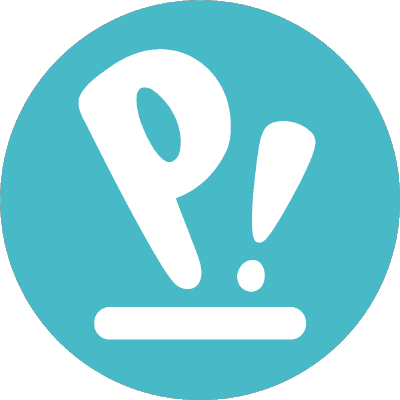
good idea
sudo apt-manage add popdev:master