Recently I installed Linux Mint 21.2, I already updated it and installed some programs.
Any tip about configurations or programs?
Install a text editor that you would prefer editing on. VSCode could work well for most users if you’re unsure.
Learn the workspace controls, they’re really useful for multitasking.
https://vscodium.com Keep it FOSS
Actually I checking emacs and neovim
Well, I suppose it all depends on what you want to do with your system. Are you a coder or general tech worker? Content creator? Just using it for basic web browsing and media? Gaming?
The operating system works just fine as is, and doesn’t need much tinkering, and software you’ll install depends heavily on your use case.
How comfy are you with the command line? There are some handy utilities I could suggest, but depending on your use case they might be completely irrelevant.
Also, graphics card? Multi monitor? What’s your setup like?
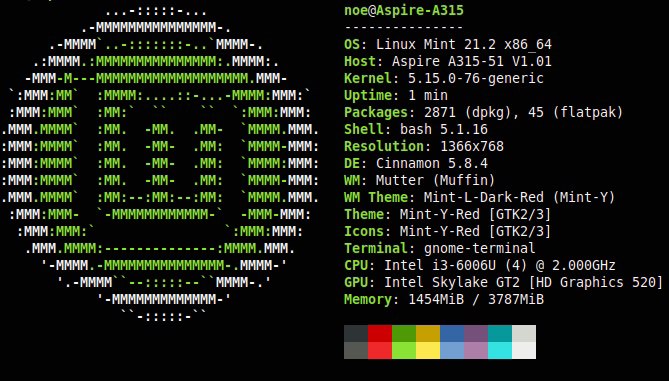
Its a laptop, single monitor, I planning use it to work, play, and I letning som code (Python), respect to command line i have no problem executing some actions (like update, upgrade, managing snapshots, moving files).
Right on. Well, Btop as a system monitor is fantastic. Nala is a command line front end for apt which makes you command line update and install experience prettier and more human legible.
Luckily for you, you won’t be using nvidia, because nvidia drivers, Optimus, and multi monitor support would be a big wall of text, ask me how I know. Even though it’s all supposed to “just work” on mint, I had a lot of issues. I’ve recently abandoned mint for endeavouros after the upgrade to 21.2 made steam unlaunchable. If you’re planning to use steam, I recommend the system package over the flatpak.
The flatpak versions of signal, Bitwarden, Discord, Zoom, etc are all great and foolproof if you use any of those services.
Anything else more specific that you think you’re looking for? I don’t code so I’m not much help in that regard.
I saw I can add mini apps to the desktop and the toolbar, Any suggestions?
Meh. I don’t use them, but I occasionally see people use the little clock or calendar widgets. Play around. See what you like. I’m more of a clean unobstructed desktop guy myself.
Oh hey, now I’m reminded, if you haven’t set up time shift yet, do so now. If you break anything or even make a change you don’t like and are unsure how to take it back, timeshift is easy and will whisk you back to where you started.
Another bit of advice, make a bookmark folder in Firefox for any tutorials or references or forum posts about customizations you’ve made. It’s very common in the Linux world to perform a full wipe and reinstall the OS if there’s a major update. It can really help to have a reference to remake your personalizations after a fresh install.
Wow, i forgot setup timeshift, thanks for the advice
Hi. I’ve seen a lot of peeps post images like this. I’m behind the times. What app is that?
For large GUI-based programs such as photo editing, drawing (Krita), 3D modeling (Blender), etc, there are 3 main ways to install them, each with pros and cons:
-
using apt
-
Pros: integrates with system libraries, version is curated by Mint/Ubuntu maintainers and usually more stable
-
Cons: lags a few versions behind upstream, especially when the next Ubuntu LTS is nearing release it can be quite out-of-date
-
-
download a deb or tar.gz release from the project’s website or GitHub
-
Pros: you get the latest version
-
Cons: does not update automatically
-
-
using flatpak
-
Pros: has the latest version, solves some visual compatibility issues (Qt apps on GNOME for example)
-
Cons: takes more disk space because dependencies are duplicated, sandboxing can break some features
-
Personally I try to use apt first, unless the version is really old then I try the tar.gz install and finally flatpak. Which method you choose is up to you.
-




