Hello kbin! Since there’s a lot of new users migrating to this platform, I decided to make a short guide to creating and moderating a magazine. This will be a quick and short guide since there will be a lot of new features coming soon. I might make a new guide when a few major tools come, but in the meantime, I will occasionally update this guide when new feature roll out. If I misinterpret something or there’s something that should be here, feel free to comment them and I will update the guide. Thank you.
Explaining magazines
Since @kuontom already explained what a magazine is in his guide, I will just use the explanation they used in their guide. I will only show the basic explanation of magazines, so if you need magazines to be explained more, check out kuontom’s guide.
Magazines are topical forums on kbin, similar to subreddits on Reddit, where users can add threads or microblogs related to the topic. On non-kbin instances, forums may be termed differently. For example, Lemmy instances have ‘communities’. However that doesn’t mean you can’t access forums of lemmy instances federated with kbin.social, they’ll simply show up as magazines here.
Creating a new magazine
Before creating your own magazine, make sure the magazine you want to create wasn’t already created by another user. To search for magazines, simply click on “Magazines” on the navigation bar at the top. On mobile, the navigation bar can be accessed by clicking on the trigram on the top left of the page. You can now search to see if someone already created the magazine you wanted. If someone already made a magazine you wanted, I encourage you to join their magazine instead of creating a new one to avoid redundancy and confusion for other users.
If you don’t find a magazine with a particular name on kbin, you can create your own. Find the “+” icon near your username on the top right of the page, a dropdown will show up. Click on “Create new magazine”. Here you will set up the basic information for your magazine, like the name, title, description, and rules. Here are the sections explained in more detail:
Name
This is where you will set the name of your magazine. Names cannot have spaces in them. The name you set will be attached to both the URL and the magazine nametag. For example, when you set the name of your magazine to “kbinRequests”, the URL page for that magazine will be https://kbin.social/m/kbinRequests, and the nametag for that magazine will be @kbinRequests. Setting an appropriate name will allow users to search for your magazine. When picking your name, be sure you are certain of a name since you cannot change it later!
(NOTE: Currently, names in kbin are case-sensitive, meaning https://kbin.social/m/RedditMigration will work but https://kbin.social/m/redditmigration will not work. This will be fixed in the future.)
Title
Not to be confused with Names, Titles are a short phrase you can use to describe your magazine. Titles don’t have to be the name as your name and can have spaces in them. For example, the magazine /m/RedditMigration has the title “RedditMigration to the “Threadiverse””. Notice how the title is different from the actual name of the magazine. Titles are there to describe what your magazine is to new users.
Description
Description are short blurbs that you can use to describe your magazine. This part is self-explanatory, so I won’t go to deep on this one. Do keep in mind that you cannot use images in the description or the rules.
Rules
This is where you will layout the rules for your magazine. Like with the description, you can’t use images here. Again, this part is self-explanatory, so I won’t explain it much. When making your rules, make sure to use the markdowns to make is easier for users to read it.
+18 / NSFW
This checkbox is for when you’re making an NSFW magazine. If the magazine your making is NSFW, be sure to check this box for other users who don’t want to see NSFW content.
Everything here (except for the name) can be changed later if you want to, so don’t worry about finishing everything at once.
The Magazine panel
After you finished setting up the basic information for your magazine, there is still more things you should add to your magazine to make it more unique. This is where the magazine panel comes in. Head over to your magazine and click on “Magazine panel” It will be located to the right side of the screen (or towards the bottom if you’re on mobile). Here you can set up more things for your magazine and see more detailed information like reports and bans. Keep in mind that only the creator of the magazine can access the Magazine panel. Any other users that have been promoted to mod will not have access to the panel. This might be changed in future updates.
General
Here you can change the basic information for your magazine that you just previously setup. Here you can change everything (except for the name) if you like.
Reports
Here you can see every report user made in your magazine. When a user makes a report in your magazine, the user will need to reason for reporting the post. When a user sends a report, they will show up here. A link to the post in question will show along with the reason the user made for the report. Here you can decide to reject the report, approve it (meaning the post in question will be deleted), or to ban the user who made the original post. A report will look like this.
Moderators
Here you can promote other users to mod for your panel. You can add anyone from kbin as mod and remove them. Currently, you can add anyone, and they will be automatically added without the other user agreeing, but this might be changed in the future.
Badges
While there is no official answer to what badges are, the main theory is that badges are like flairs on Reddit. Badges allow users to categorize their posts to help everyone organize their content and makes browsing magazine less confusing. But this is just a theory since there is no official explanation. Hopefully @ernest can clarify this.
Tags
Like hashtags in threads, tags allow other posts from the fediverse to show up in your magazine. When someone makes a microblog with the same tags you put here, it will show up in your magazine, even if they didn’t make it in your magazine. Tags are useful for finding content from other users that is relevant to your magazine. If you don’t want this feature, you can just not any tags.
Bans
Here you can ban users from your magazine. When you ban someone from your magazine, they can no longer post or comment from your magazine. You can set a reason and an expiration date for the ban. When you ban someone, the banned user will get a notification of the magazine they were banned on and the mod that banned them.
Trash
Here you can view every post a mod has deleted. You can view the title of the post and the user who originally made the post. You can restore the post if you think it shouldn’t be deleted.
Appearance
This is where you will customize the look of your magazine.
Icon is the main picture of your magazine. It will show up on the sidebar and in https://kbin.social/magazines.
(NOTE: Icons have a max size of 600x500 instead of 600x500, which is why some icons look squished. This will be fixed in the future. You can adjust your icon for this or set your icon size to 500x500 as a temporary fix for this.)
You can fully customize your magazine using CSS or JS. I won’t go into how since it isn’t the point of this guide, but you can use other magazines like /m/kbinStyles to help you figure it out.
Here are a few examples on what you can do with stylesheets:
1
2
3
Statistics
Here you can see various statistics about your magazine, like content creation, votes, and views. You can sort by time and see how your magazine performs in certain aspects. It’s a big rough right now but will improve in future updates.
Resources
Here are a few resources to help moderate and manage your magazine:
BotIt is a tool for automatically reposting content from Reddit to kbin.
/m/kbinStyles is a magazine for customizing your kbin experience and look of your magazine.
/m/ModHelp is a magazine for helping other fellow moderators.
/m/quickstart is a magazine for finding guides about kbin and other relevant information.
Issues page for posting suggestions and bugs.
Conclusion
Welcome to the end of the guide. If I misinterpreted something or missed something, feel free to comment it. I will hopefully not forget to update this guide when new tools and feature come out.
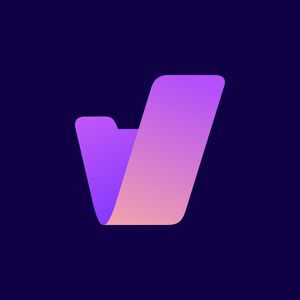

This answers my many of my questions, thank you.