I don’t know? Is it? (yes)
6 quick steps to enter a live Linux Mint environment (a try before you buy option)
- Grab the Linux Mint 22 “Wilma” ISO
- Grab a USB flash drive that is at least 4GB large or more
- Download a bootable usb flasher MacOS, Windows (balenaEtcher) | Windows (Rufus)
- Flash that Mint ISO onto the stick
- Power off your machine, when you turn it back on, enter the system’s boot menu by hitting a special key (you might have to set the boot order in your BIOS) (this is a guide on accessing your firmware) this is likely the hardest step.
- Boot into Linux Mint by clicking on the first entry on the Mint boot menu, wait for it to fully load.
Success, you’re now in a Linux Mint live environment, you don’t have to install it and it has done nothing with your existing operating system. You can play around in this environment for as long as you want. When you’re ready to make the switch, back up your important data on your existing OS first and then go through the Linux Mint install.

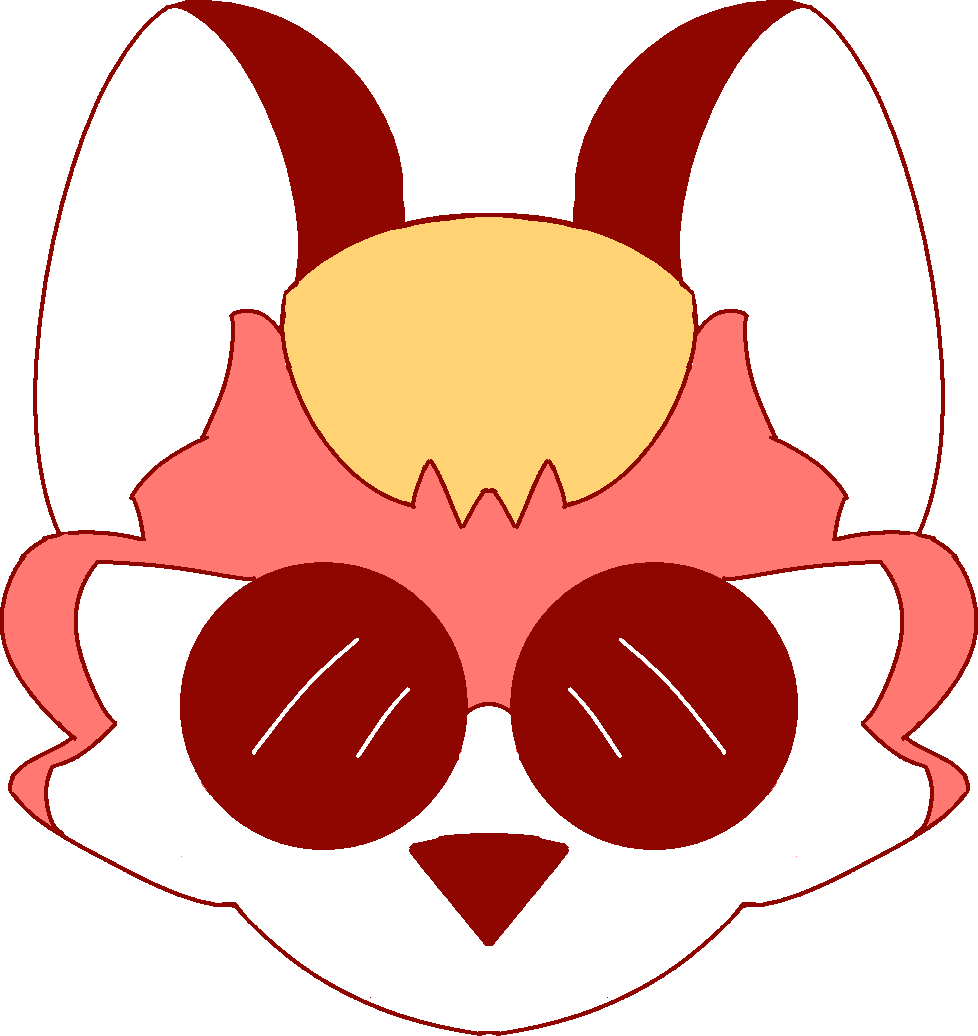
Yes. Next question?
Does it work well with laptops having an nvidia GPU, with secure boot on?
I’m currently on openSUSE Leap
Yea I have no problems
Thank you
Slightly more expansive answer:
Cinnamon, the flagship DE of Mint, uses the X11 session by default and ships Ubuntu’s proprietary nvidia driver package with optimus support via system tray so nvidia support is golden if you’re fine with X11.
Linux Mint has had full secure boot support since 21.3.
Thank you.
I currently use X11 on Leap.
I have heard that Wayland is newer and more secure in certain aspects with Nvidia support being not so mature, but are there serious concerns with it? Asking because of the fine with X11 question.
Or does Leap have better Nvidia support for Wayland?
Both Leap and Mint are based on the Long-Term Support (LTS) model where packages are held back from feature releases for an extended period of time (usually for more than half a year) and only receive security updates. Wayland is a very face moving project with new features (in the form of vote-by-committee designed protocols) coming nearly every month. Nvidia also have their proprietary driver that they maintain at their own pace (often having to catch up with wayland). So if you want to adopt wayland and all the benefits it provides (better multi-display support, HDR + VRR, lower latency and better security standards) you’ll have to choose a non-LTS distribution that packages these changes or wait out the LTS cycle.
Nvidia on wayland is tougher than Nvidia on X11 as wayland isn’t a
/usr/bin/waylandproject, it is a set of protocols designed by the Linux community leaders (KDE, GNOME, Valve with Mesa and Gamescope, etc.) so Nvidia has to make sure their drivers work on different compositors. The Nvidia binary blob has decent support with wayland provided you’re using GNOME or KDE and you’re using the very latest 555 driver or higher, but most LTS distros don’t have that driver by default.I think this LTS cycle (Ubuntu 24.04, Leap 15) is going to be the last LTS where X11 will be a preferred option for users, so you can either wait out this LTS as the last time to use X11 or switch to something like Tumbleweed or Fedora if you want to use wayland.
Thank you.