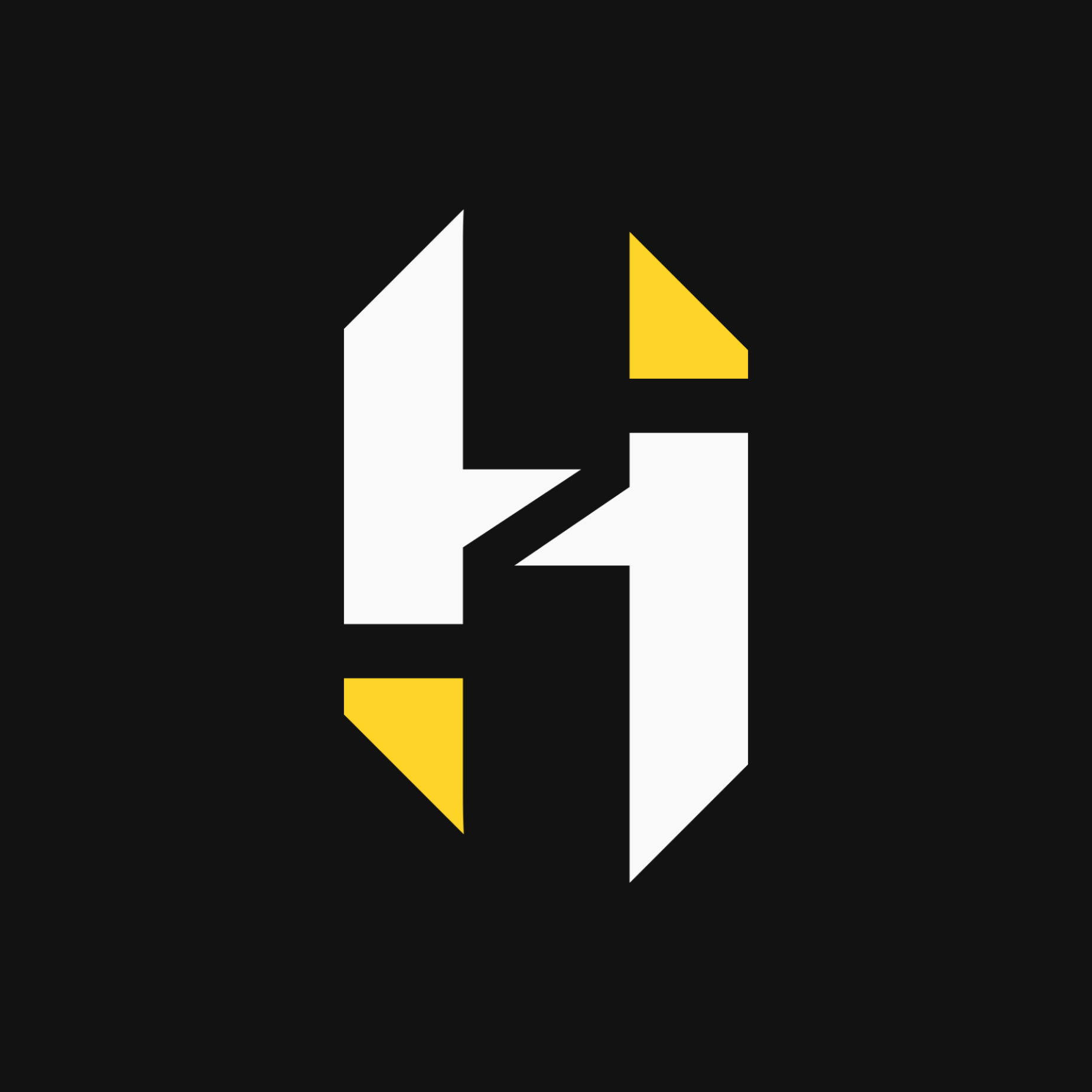Optimized Quality Settings
Dynamic Resolution: On (Smooths out 1% lows, will reduce quality. Subjective)
Upscaling/Sharpening: FidelityFX CAS (Upscaling only recommended if you need more performance. 1% perf impact)
FidelityFX CAS Strength: 30-90% (Subjective)
VRAM Scale Target: 60-80% (use ingame benchmark after applying these settings & test how much VRAM was used. Use that value for this setting)
Variable Rate Shading: On (9% perf uplift. Behaves like texture filtering where it makes things blurry that aren’t in the center of your screen except it mostly only happens in motion. Subjective)
Nvidia Frame Generation: Off (Can use in campaign & zombies. Not recommended for MP or Warzone)
Texture Resolution: Highest VRAM Can Handle (High doubles VRAM usage, normal is optimal, low gives the best 1% lows, very low looks ugly with no additional improvement)
Texture Filter Anisotropic: High (4% perf cost)
Detail Quality Level: High (8% perf cost)
Particle Resolution: Normal (3% perf cost)
Bullet Impacts: On
Persistent Effects: On
Shader Quality: Medium (12% performance improvement going to low, but does look worse in many areas. Affects metallic surfaces)
On-Demand Texture Streaming: Minimal
Local Streaming Quality: Low
Shadow Quality: Ultra (5% perf cost)
Screen Space Shadows: High (1% perf cost)
Screen Space Ambient Lighting: High
Screen Space Reflections: Off or High (Visual noise when on, so it ends up looking better off in my opinion, 4% perf cost)
Static Reflection Quality: High (1% perf cost)
Tesselation: All (Only seems to affect the campaign currently as theirs no measurable perf impact)
Volumetric Quality: Medium (3% perf cost)
Deferred Physics Quality: Off (9% perf cost when on)
Weather Grid Volumes: Low (0% perf hit from low to off, 6% perf cost on max setting)
Water Quality: All (1% perf cost in MP, may be bigger in campaign)
NVIDIA Reflex Low Latency: On or Off (Subjective. Costs perf but reduces input lap)
Depth Of Field, Word Motion Blur, Weapon Motion Blur, & Film Grain: Subjective (Off = More Perf & Better Visibility)
―――――――――――
Optimized Balanced Settings
Optimized Quality Settings as Base
Detail Quality Level: Normal (0% perf cost)
Shader Quality: Low
Shadow Quality: Normal (1% perf cost)
Screen Space Ambient Lighting: Normal
Volumetric Quality: Low
―――――――――――
Optimized Low Settings
All Settings Lowest/Disabled Except Settings That Have A 0-1% Perf Impact
Texture Resolution: Low - Normal
Bullet Impacts: On
Persistent Effects: On
Shadow Quality: Low or Normal (1% perf cost)
Screen Space Shadows: High (1% perf cost)*
Screen Space Ambient Lighting: Off
Static Reflection Quality: High (1% perf cost)
Tesselation: Near
Weather Grid Volumes: Low
Water Quality: All (1% perf cost)
―――――――――――
Competitive Settings
Optimized Quality, Balanced or Low Settings as Base
Upscaling/Sharpening: FidelityFX CAS
Texture Resolution: Low - Normal (Very low is too blurry and high doesn’t have good 1% lows)
Dynamic Resolution: Off (Introduces constantly changing image quality when on, for consistency it’s better off)
Variable Rate Shading: Off (Since this setting can make parts of the image blurrier it may slightly harm image clarity)
Texture Filter Anisotropic: High (Makes the image consistently sharper, if lowered areas in your peripheral vision are blurrier)
Particle Resolution: Very Low (Reduces stutters by improving 1% and 0.1% lows by 4%)
Screen Space Ambient Lighting: Off (Corners become less dark. Better visibility)
Screen Space Shadows: Off (Removes some shadows, which helps visibility)
Screen Space Reflections: Off (Can see people through windows easier & the visual noise is distracting)
NVIDIA Reflex Low Latency: On or On + Boost (Reduces input lag which helps your inputs register quicker)
Depth Of Field, Word Motion Blur, Weapon Motion Blur, & Film Grain: Off (Increases screen clarity)
Disclaimer: When calculating the perf boost & impact these settings have combined you’ll lose approx 8% perf than if you just left everything on the lowest/disabled
―――――――――――
Optimization Tips
1 - Disable Steam overlay (possibly other overlays too for different launchers/programs, like NVIDIA & AMD) Steam overlay in this game causes lower than expected GPU utilization thus your GPU is not running at full capacity. To do this right click on the game > go to properties > then disable
2 - Next go into your game and go into Audio > Voice Chat > Game Voice Channel > Then select “Friends Only” or “Party Only”. If it’s set to anything else it will strain your CPU and cause lag spikes, especially the more talking there is like Warzone
―――――――――――
Note: Remember to restart your game if changing “Persistent Effects”, “Shader Quality” or “Static Reflection Quality” for it to take affect
29% - 53% Performance Uplift (Depending on preset)
Made by Hybred
(Updated 8/30/24 | tags: BO6, WZ4, BOZ, Warzone 4, COD 2024, Black Ops 6, Black Ops VI)