TLDR: Try it, it’s super helpful especially for reconciliation. You can also do it on iOS (can’t say anything about Android):
- File export: if your bank doesn’t support QFX, OFX, QIF, or CSV (YNAB info page), you can export a QIF file from e.g. Banking4 for iOS (add your bank account, then under menu → tools → data export). If you only have a CSV, you can use this tool to prepare it.
- File import: Save the file to files and then drag&drop it to the website. For me, it worked best with the free Zoomable App.
- Everything else can be done in the YNAB App
That sounds like a lot, but it’s actually pretty simple. Definitely faster than doing it manually.
————
I’ve been using YNAB since 2014, but never used the file based import since it always struck me as too cumbersome. Maybe I was also just misunderstanding the feature, thinking since I’m writing down all transactions I don’t need to import them.
But it’s actually extremely helpful for reconciling. I used to go through every single transaction in my bank account to then find it in my YNAB transactions, which was really tedious if there was even just a small mistake somewhere (I was only doing it once a month). And I never had a full month without any mistakes.
Another reason that kept me from using it, was the feature only being available on desktop, but I’ve since found a way to do it on my phone (iOS). YNAB should really make it possible to import these files directly in the app, but for now I have the workaround as mentioned above.

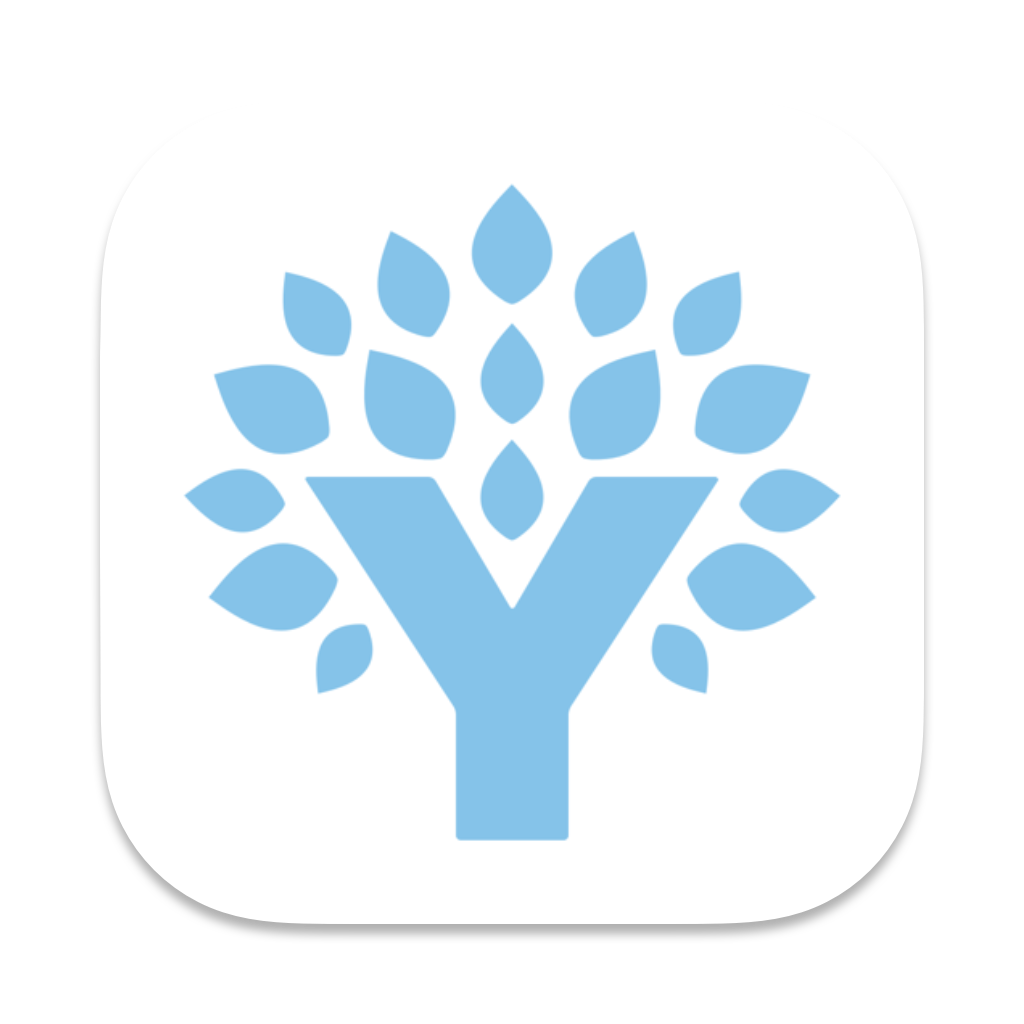
Thanks for the link! I’ve actually tried quite a few tools but couldn’t get any of them to work and most were quite outdated. It also wouldn’t work on my iPhone which is where I can export the right file format. So I decided to just do it myself.
I also made it so that multiple CSV formats are compatible, you can pick the right columns and it’s saving the config so you only have to do it once.