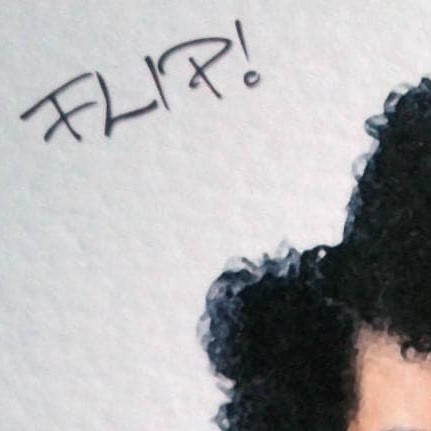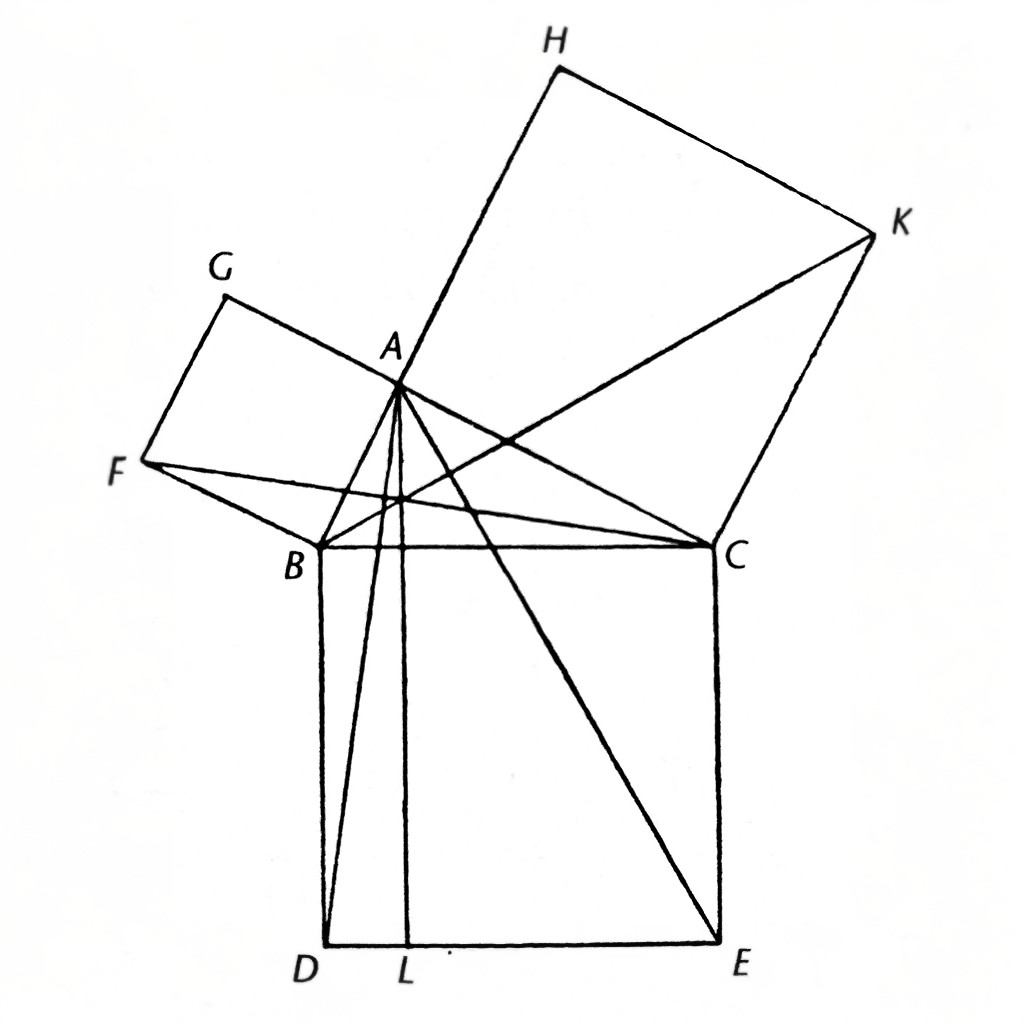Hello, apparently hanging out in Lemmy inadvertently makes you thinking about using Linux. I am planning to install Linux Mint cinnamon on an older laptop, which I want to bring to LAN Parties. From what I read I can just format my C:\ windows disk, install Linux via bootable drive and from what I understand, proton is basically included when installing steam after setting up my new Linux OS? Thanks for your comments:)
Yup! Install Steam (with your package manager!) and play. Nothing to it.
Enjoy!
Thanks! I make sure to use the package manager, even, as of now, I’m not 100% what that means but I will find out
Just as a note, I believe you still need to tick the “Enable Steam Play for all titles” in Steam settings to allow it to be used with non-verified games.
Thanks!
There is a GUI, but I prefer the terminal:
sudo apt update sudo apt install steam“Update” fetches the latest package information, and “install steam” does exactly what you think it does :)
I will probably use your approach, because the windows like gui should only help me transition. Getting to know how to use the terminal is my next step. Thanks!
Careful here. Absolutely start learning bash, but one of the points of Mint is that everything a normal user needs to do can be done through a settings gui. Don’t feel bad for reaching for the gui if you need to get something done and don’t have time right then and there to learn. Have fun!
In the program menu (“Start” menu), search for Software Manager. It’s basically an app store.
It’s called Software Manager in Mint. It’s in the start menu. It’s basically like an app store, but without the surveillance and ads. Just type steam in the search field and click install. Really couldn’t be easier.
Welcome to the club!
Just want to mention that "C:" is a Windows-specific convention for identifying hard disks. Linux doesn’t have quite any concept of a “C:\ drive.” You’ll of course still have your OS installed on the same disk that today Windows calls "C:", but on Linux it’ll be (and I’m oversimplifying a little bit here) “/”.
I’m a little bit jealous because I can’t start learning such things for the first time like you will be soon. Ha!
My advice: don’t feel like you have to learn it all at once. Don’t feel bad about just accepting the defaults that the installer suggests where you don’t know what to do otherwise. If the command line intimidates you (we were all there once) use the gui tools exclusively as much as you like. Some day you might start to feel limited sticking with gui tools. (Or maybe for your particular purposes, the guis will always be perfect.) Until you do start to feel like you want to learn more about such things for your own sake, don’t let anyone tell you you’re doing it wrong by using the easy way.
(This from someone who does basically everything from the terminal. Lol!)
And don’t be too afraid to break things. Breaking things is arguably the best way to learn. And do feel free to reach out to friendly communities for help when you need it. It’s likely that if something has gone wrong (which is pretty unlikely with Mint), you’ll need to do some terminal stuff to fix it, but people can help you out with that if you ask. :)
Godspeed!
Breaking things is arguably the best way to learn
Hee hee, some may agree with you. jumped into Gentoo very early and hasn’t stopped breaking things yet. Sometimes for fun, sometimes 'cause some distro maintainer type did something horrible .
I definitely support “Just try things, see what breaks, then learn to fix it” as a learning method. Not necessarily for everycritter and not necessarily as a sole learning method but certainly it can be many fun and very productive, sometimes in ways that other methods would not be.
For sure. I think there’s a happy medium for those who might not go for the Gentoo approach. (I’m a veteran of Gentoo as well, by the way. :) )
The extreme opposite of that is probably fearing to touch anything once the system is up and running. There are certainly Windows users like that. IT folks have one or two in their families who regularly try to rope them into doing free tech support. (“Sorry, Aunt Debbie, but I haven’t touched any version of Windows since XP. No, Aunt Debbie, I don’t ‘build computers’ for my job. That’s a different department. No, Aunt Debbie, I don’t know how to recover deleted emails in Hotmail. I’ve never used Hotmail.”) I wouldn’t want folks to fall into a habit of being afraid of their Linux system.
And of course, the Gentoo or LFS approach is way too far on the other end of the spectrum for some.
But I definitely wasn’t advocating that OP take the “break all the things and learn how to recompile your Kernel to enable debugging with GDB so you can figure out why such-and-such USB device isn’t working correctly.” (Unless of course OP wants to do that. In which case, knock yourself out, OP!)
I used OpenSUSE before Gentoo. I’m glad I did. It got me some basic bearings in the Linux ecosystem in a gentle way that didn’t make me want to give up and reinstall Windows. I switched to Gentoo basically when I started to realize how limiting relying on the OpenSUSE guis for installing and configuring things was. (I could tell there was a hidden layer of stuff going on behind those guis. And shying away from the deep lore was keeping me from doing things I could otherwise do.)
But even if I thought a particular person had a strong likelihood of taking the Gentoo approach at some point, I’d probably recommend something like Mint until they themselves wanted to dig deeper. And if that never happened, that’s fine too.
And, let’s be honest. There’s a chance that Mint could break as well even if OP isn’t doing reckless things solely for the sake of learning. (I’d say the same about Windows for that matter.) At that point, OP’s options are 1) figure out how to fix it and fix it or 2) wipe evrything and reinstall from scratch. Either way, something will have been learned in the process.
So, to OP, don’t feel pressured to do all the deep lore stuff unless/until you find yourself wanting to. But also you might be better off if you aren’t so scared to try to do things that you don’t try to customize your system for your needs in even very simple ways.
And again, good luck!
She goes by “Debra” now ;P (Do we really both have an Aunt Debbie/Debra?)
Also, for sure I don’t mean to pressure anyone nor suggest that you do. I also tried other distros first, even fearing a little that I’d break something. Dual booting (I knew Windows better back then… dunno if I’d know what to do with 11 😅) was a help, but also I started with easier distros (Ubuntu, Debian, Fedora, Mint… definitely Mint gets my recommendation as an easy/comfy/friendly distro even though I haven’t touched it in over a decade) and found that I wanted them out of my way so I could set up my computer how I wanted it to be. All’ the stuff happening “for me” kept doing things I didn’t like and changing things I did, so I moved toward the “harder” or “harder-core” distros less because I wanted Linuxy cool-cred (though I did a little bit ;P ) and more because I just wanted to get my OS out of sight and out of mind rather than having to fight the thing over control. Arch mostly does that, Gentoo does it a bit more. These days I don’t have the latest high-powered gaming hardware and I myself am starting to feel a little old (2⁵+1 years! Augh!) so the compile waits don’t feel so great… but I’ll be back 😅I’ve been oscillating between Arch and Gentoo (may try Funtoo next time! Could be a fun… or two 😹) for ages so unless something else fits I don’t see a reason to quit.
Wait, what was I talking about? Oh yeah, no need to jump right into Gentoo or LFS or something… but also no need to worry if one does! I really want to make one point in particular: everything can be fixed. Everything. Broke the kernel? Fixable. Broke networking? Fixable. Package manager set off a bomb in its own backend? Fixable. There’s always a fix, whether it’s rolling back a package to an old version, booting another OS or computer, GRUB’s recovery console, a fallback kernel, rolling forward a package to a new version, using a newer/patched/forked kernel that doesn’t crash your graphics driver on a new laptop. No matter how deep into “I’ll just go until I trip on something,” you can get back up and you can learn something from it… or you can just reinstall or hop to the next distro.
And maybe the thing you tripped on was a cute kittycat who you can appease them despite their annoyance at you for tripping on them :3
Also no, I don’t know why I felt like yapping for ages <.< Sorry about that? 😅
He didn’t imply that, he said he wanted to format C:\
Why is it oversimplifying to say the disk will be called / in Linux?
I just meant with the
C:comment that OP shouldn’t expect it to still be calledC:after he’s wiped Windows and is running Linux.As for the oversimplification comment:
First off,
C:(orD:,E:etc) doesn’t refer to a disk in Windows. It refers to a partition. So it’s entirely possible (and not terribly uncommon) to have a single disk with both aC:and aD:on it.It’s very typical for a Linux installation process to (by default, if you don’t tell it to do something else) make separate partitions on a single disk for
/and/home. (Plus there’s usually an extra EFI boot partition on most modern desktop/laptop systems. And a swap partition.) In such a case, you couldn’t really describe where “the disk” (that was formerly calledC:on Windows) was mounted in the mindset of conflating “partition” with “disk”. What was previously “the disk”C:(again,C:isn’t a disk, it’s a partition, but Windows makes it easy to conflate the two) is now split in two (or three or more) and mounted not just on/but also on/home(and maybe on/bootas well, and maybe one partition isn’t mounted on the main abstract root filesystem)./and/homearen’t really even partitions (let alone disks). They’re mount points in the slightly more abstract root filesystem.The most obvious software representation on a typical Linux system of the main internal disk in that machine would probably be something like
/dev/sdaor/dev/nvme0. The partitions would likely be something like/dev/sda1//dev/sda2/etc or/dev/nvme0p1//dev/nvme0p2/etc. Also, the “filesystem” on the partition is arguably a subtlely a distinct concept from the block device that is the partition. And where that filesystem is mounted is yet another distinct concept. (Another subtlety I haven’t mentioned is the distinction between the device in the/dev/directory/filesystem and the kernel representation of the device with the device major/minor numbers.)A typical Windows install kindof conflates a lot of these probably a lot more so than Linux does. But I didn’t want to be like “akshuly things are a lot more complicated than that and you have to understand a bunch of Linux kernel internals to understand all the ways in which you’re wrong so you can install the holy ‘Guh-noo Plus Linux’.” All that is stuff that OP will learn by installing and using Linux. And if OP’s going with Mint, it’s probably not necessary to really understand all of that before starting the install process.
And technically OP doesn’t really need to understand that the main disk won’t be called
C:after switching to Linux. Probably. (I don’t think I’ve ever installed Mint. So I don’t know for sure, but from what I’ve heard about it, I’d be surprised if the installation process had much of a learning curve.) But I told OP anyway. So there. :DOkay thank you. I feel like it’s a lot of information here that is about, like you say, how complicated abstract and advanced it is, with the devices, kernel representations and mount points.
There must be a better way of just explaining how the root fs works, because I still don’t understand anything.
It really doesn’t feel like comparing it to windows gives any favours though, maybe explain use cases, like where would the user save downloads, where would you install apps?
I’ve used Linux a little. Right now it’s modernized enough for me to not learn the file system. But I remember in old times when I ran Ubuntu I just crammed files in a folder and struggled a lot with it
Ok. Lessee.
Just to quickly explain first off:
- A disk is just a big collection of bytes. A 100GB disk has 100 billion(-ish) bytes. Each one has an index. The first byte has index “0”. The second has index “1”. There’s a byte 8,675,309. Each byte has a particular value at any one time. The computer can set the value of any byte to any value. (It could set byte 8,675,309 to
01100001and later it can reliably be read back from the same index as the same value, until it’s changed to a different value.) - A disk can be divided into partitions. Basically you (or rather a tool you use) writes data to a location near the beginning of the disk that says “treat this disk as multiple separate devices. The first starts at byte X and ends at byte Y, the second starts at Y and ends at Z, etc.”
- When you plug a disk into a Linux computer (on most modern full-featured desktop/laptop Linux systems, though maybe not on, for instance, some embedded systems) a new “file” appears in
/devfor the disk along with more files for each of the partitions on the disk. For instance, an external USB hard drive with three partitions might show up as/dev/sdaand the partitions as/dev/sda1,/dev/sda2, and/dev/sda3respectively. (Ok. Technically the things in/devare only files in some senses. They’re technically “devices”. But they have paths like files do and they can be read from and written to like files.) - If you want to, you can read and write to those partitions or to the disk directly as you would read or write any file. You can open it in a text editor, for instance. You might get lots of random-looking broken characters if you do that, and god help you if you try to save over it, but you can. If you read from a disk or partition, it just returns all the bytes in the disk or partition starting from the first (or from whichever index your application asks it to start from.)
- A “filesystem driver” knows how to interpret the bytes on a partition as files and directories.
- If you want to know what device in
/deva file lives on and what filesystem driver is used for that device, themountcommand just typed into any bash terminal will tell you. It’ll output rows likeon type (...). If you read/write a file or list a directory, it’ll pick the entry in themountoutput that has the longestthat is a prefix of the requested file. Theis the “file”(/device) in/devthat corresponds to the parition on which that file is encoded. `` is the name of the filesystem driver. So, for instance, if I have an entry/dev/sdb3 on /mnt/pringles type ext4 (...)and I read a file named/mnt/pringles/apple/unicorn/potato.txt(and if there are no entries in themountoutput with longer paths that are still prefixes of the requested file path), the kernel will ask theext4filesystem driver to please look at the partition/dev/sdb3and interpret that partition’s contents as a hierarchical filesystem to find and return the contents of the file at the pathapple/unicorn/potato.txtrelative to the root of the filesystem encoded on the/dev/sdb3partition. - There are other filesystem drivers that don’t deal with disks. Some like
tmpfsstore data in RAM only (and RAM isn’t intended to be persistent, so you can’t expect anything in a tmpfs to last reliably through a reset.) Others likeprocfsdon’t look at a disk but make these ephemeral files that basically decide what data to return when read from at the time they’re read from. (Files inprocfsfilesystems usually expose data about the Linux system. Like, for instance, what processes are currently running.)
Now, the question of where files should go is… kinda unrelated to the above. Files that are system-wide configuration should go in
/etc. Files that are system-wide executables should generally go in/bin,/sbin,/usr/bin,/usr/sbin, and/usr/local/bin. Anything your own user downloads/creates should go in/home/$username. Etc. More specifics of all this here.It can be useful to make decisions regarding what disk/partition a particular directory like
/homelives on. But whether/homeis on the same partition with/etcand/binand/varetc or whether it’s on a different partition (and both of these options are quite common), your users’ files should go somewhere in/home.To elucidate a little more, if you decide to put your
/homeon the same partition as/binand/etcand/varand such, you’ll have an entry in yourmountoutput like/dev/sda2 on / type ext4but nothing with a `` of/home. If you decide to put/homeon a separate partition, you’ll have your/dev/sda2 on / type ext4entry plus another entry like/dev/sda3 on /home type ext4.So which partition does a file go on when you write a file to
/home/keenflame/document.txt? Well, in the first case, it’d be on the partition Linux calls/dev/sda2. In the second case it would be written to the partition that Linux calls/dev/sda3.- A disk is just a big collection of bytes. A 100GB disk has 100 billion(-ish) bytes. Each one has an index. The first byte has index “0”. The second has index “1”. There’s a byte 8,675,309. Each byte has a particular value at any one time. The computer can set the value of any byte to any value. (It could set byte 8,675,309 to
Excellent choice of a starter distro. I hope you have fun
Since you have LAN parties in mind, be sure to check this list to know what games are (or are not) well supported by Proton under Linux.
Proton is the compatibility layer that allows Seam games developed for Windows to run under Linux. Some games, unfortunately, may have problems that cause you to be left out.
Just make sure you back up any important data before wiping your own hard drive. And yeah, Steam handles a lot of the weirdness of running windows only games pretty well automatically.
On C I only have my windows OS , data is on D. I think that should be enough precaution? If course I backed up everything but I don’t plan on backup everything again. Or do you think it could “leech”?
If “D” is physically on the same hard drive, then you’ll probably want to back it up before installing. Technically, you can manage to do it without screwing everything up, but I would not trust myself to. It’s always a good idea to have backups anyway.
Also, user files typically reside on C by default and it takes some effort to put them on a different drive. Things like Downloads, Documents, Pictures, etc. so it’s worth checking that before wiping as well.
Additionally, you’ll probably want to format your “D” drive to a Linux native filesystem (eventually, after you back it up, because formatting results in data loss). While Linux does support NTFS quite well, it’s not perfect, and your data would probably be safer on ext4 or f2fs (depending on if you have HDDs or SSDs) (or zfs or btrfs is you’re into COW filesystems).
In Linux, you have all of your files mounted to a single “drive” called /. Everything is below /, which is called the “root” of your filesystem.
Typically, user data is stored in “/home” and this resides in the same directory structure as the rest of your OS, but on most systems it’s on a different filesystem or even on a different drive entirely. This is because in Linux it is routine to put a “D” drive just in a folder. On my computer, I have several of these mount points defined, so the different types of data don’t get mixed around, and I don’t have to worry about downloading too much bullshit affecting my computer’s updates.
Hope this helps.
@OmnipotentEntity makes a good point. Most (and definitely older) laptops have 1 drive. Which would mean your C and D ‘drives’ are actually 2 partitions on 1 physical hard drive. This is fine, but you need to be extra cautious when installing Linux. Many linux installers push you to the easiest choice and select ‘wipe whole disk and install linux’, which in your case would possibly lead to inadvertently wiping the D partition too.
You might want to pay extra attention to this during the installation, when selecting which disk to use for installation. Make sure you only let the installer delete the C partition (which will probably not be named as such, so be ready to find another way to identify the correct partition (maybe by its size?)), and let the installer use the free space that gives to create linux partitions it needs there (next to the D partition).
NB: Still in Windows, you may also want to check whether or not your D drive is encrypted with Bitlocker, as that is a Windows-type encryption and cant be unlocked without a recovery key (aside from it not being practical to use Bitlocker encryption in combination with linux (or NTFS for that sake, as OmnipotentEntity also already mentioned)). If so, you might want to decrypt the D partition so you can still access it from Linux (while it is of course better to have encryption enabled, it may be a temporary convenience).
Edit: Solid choice of Linux Mint btw. It’s been a while since I’ve used it, but in my memory (also as a starting Linux user) it made the right things easy. If your laptop is quite old, and Cinnamon (also solid) doesn’t feel quite snappy enough, you could give XFCE a try. It’s less polished (some say ugly 😆) out-of-the-box, but also less resource hungry (Cinnamon and XFCE are both Desktop Environments (DE’s). On Linux you can have multiple DE’s installed side-by-side; and then make a choice which DE you want to use when you login)
Yes, you flash the installation system onto the USB stick, boot the laptop from this USB and then it should be a simple graphical installation wizard. There are plenty of tutorials online and even if all computers can be slightly different it is basically the same scheme.
Once Steam is installed Proton is automatically downloaded for games that by default use it. Games that are not officially using Proton can have it enabled in Steam’s game properties. Most would point you to https://protondb.com, site showing what games you can suspect to work.
Yes, via your package manager install Steam. You’ll have to go into Steam settings to activate compatibility with proton if I remember well
You don’t need to worry about formatting. The installer can do that for you as part of the process. Just make sure you merge all of the existing Windows partitions into one, then let the installer partition as needed. I’m not 100% sure about the Steam question, but I think I remember reading somewhere that this is the case.
Keep in mind, Linux isn’t magic. If the hardware sucks, the hardware sucks. Games can take a lot of resources. Just make sure your old LAN party laptop can handle the games you want to play on it.
Side note: Mint Cinnamon is a perfect choice for a starter distro.
I made sure that only the OS is on C. That’s my MO since I had some bad experiences concerning windows installations (my first PC was running Windows ME)
That’s a good MO to have. I was talking about the partitions that Windows does on its own, depending on the version, of course, and the ones that the manufacturer does. For example, Lenovo has a recovery partition with a (supposedly) untouched installer for the Lenovo bloatwared OOTB Windows installation. Since you never plan on using that laptop for that version of windows again, you can just merge all partitions on that drive, and let the Mint installer use the whole drive for its purpose.
You love to see it. Linux Mint was my daily driver for a long time, it’s a great choice.
Sounds like you’ve gotten good answers about your formatting question. For the steam proton question, the answer is that yes, steam installs it automatically. You might have to mess with the proton version for specific games, so check https://www.protondb.com/ for your game if it doesn’t work immediately.
Congrats on trying out Linux! I hope you enjoy it! I’ve never used Mint myself (I don’t like ubuntu-type package management), nor the Cinnamon desktop (although I’ve heard good things), but that’s part of the beauty of linux, there’s so much to try! Mint is definitely a good starter distro, but if you find you enjoy messing around with it, you might consider a bit of distro-hopping.
Great choice. Definitely Linux Mint.
Or you could try Zorin.
You could but it often updates much later than others, and is way too white everywhere
true. but it does have a Dark Mode.
Oh and one additional question, is it recommended to uninstall all programs I had under Windows, so I won’t have to deal with "ghost files "? As to use windows helping me remove installation data? I have my laptop partitioned into C and D, where in D I have all my documents plus installed programs, C is solely for the OS.
nope, don’t even format it. just plug in the usb and pick the option that wipes your drive.
That’s even easier than I imagined, thanks
no problem, good luck with mint!
I wouldn’t worry about wiping anything, files remaining on the second disk aren’t going to affect you.
Good practice is to backup your D drive, before installing to C drive.
In case something goes wrong, etc.
Assuming I’m understanding you correctly (I think I am: “ghost files” would be files of the old filesystem read and kept by the new one?) No, that’s unnecessary unless you have data you specifically want unrecoverable, in which case you’ll want a ‘file shredder’ or srm type tool to handle that. Other than that you’ll probably not be using any filesystem format Windows offers, so it also won’t be recognizing any Windows files even if such a thing would otherwise be possible.
As for your main post, you seem to have the right idea. Steam recognizes that Windows games won’t run natively on a Linux system and will either “automatically run with a compatibility tool (Steam Play)” (or something like that) or refuse to launch/install the thing until you configure it to run everything non-native with Proton by default (which is a checkbox in the normal settings menu, not anything weird or buried).
…Also sometimes it just launches Wine? At least for me? That’s kinda weird, honestly, but I set up my systems in weird ways so that may just be a me problem 😅
Simply put: I think you’ll be fine just not worrying about anything and going directly to your “boot from install/live media” step and not worrying about anything else unless there’s a problem… at which point you come yell at us and we help you fix it ;P
Thank you for your extensive answer, I feel confident now to do the “leap of faith”
Lol I’m going through the same thing, I’m choosing the distro that helps my needs, but I’m not sure how to use the vst bridge and wine for my audio plug ins.
I don’t know whether I have gotten some settings wrong in Steam, but I have to open the Properties window of every freshly installed game, and set it to launch using Proton GE, otherwise it just defaults to nothing. So if a game doesn’t work for you, always check if it is configured to launch using at least some kind of Proton thingy.
Have a look at Linux mint: Debian edition (LMDE)